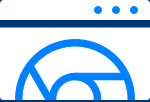
Many private sellers manage their online retail businesses through Shopify. They may also sell through large distributors like Amazon and Walmart, but businesses that manage their online sales on Shopify can be another place to research types of products that might sell well on Amazon.
1. While logged into Helium 10, navigate to a private seller’s Shopify site, using Chrome. In this tutorial, we’re on Cindy Joseph’s BOOM! commercial site, where the company sells skincare and makeup products.

2. Click on the SHOP button in the top navigation bar and open a page of products.
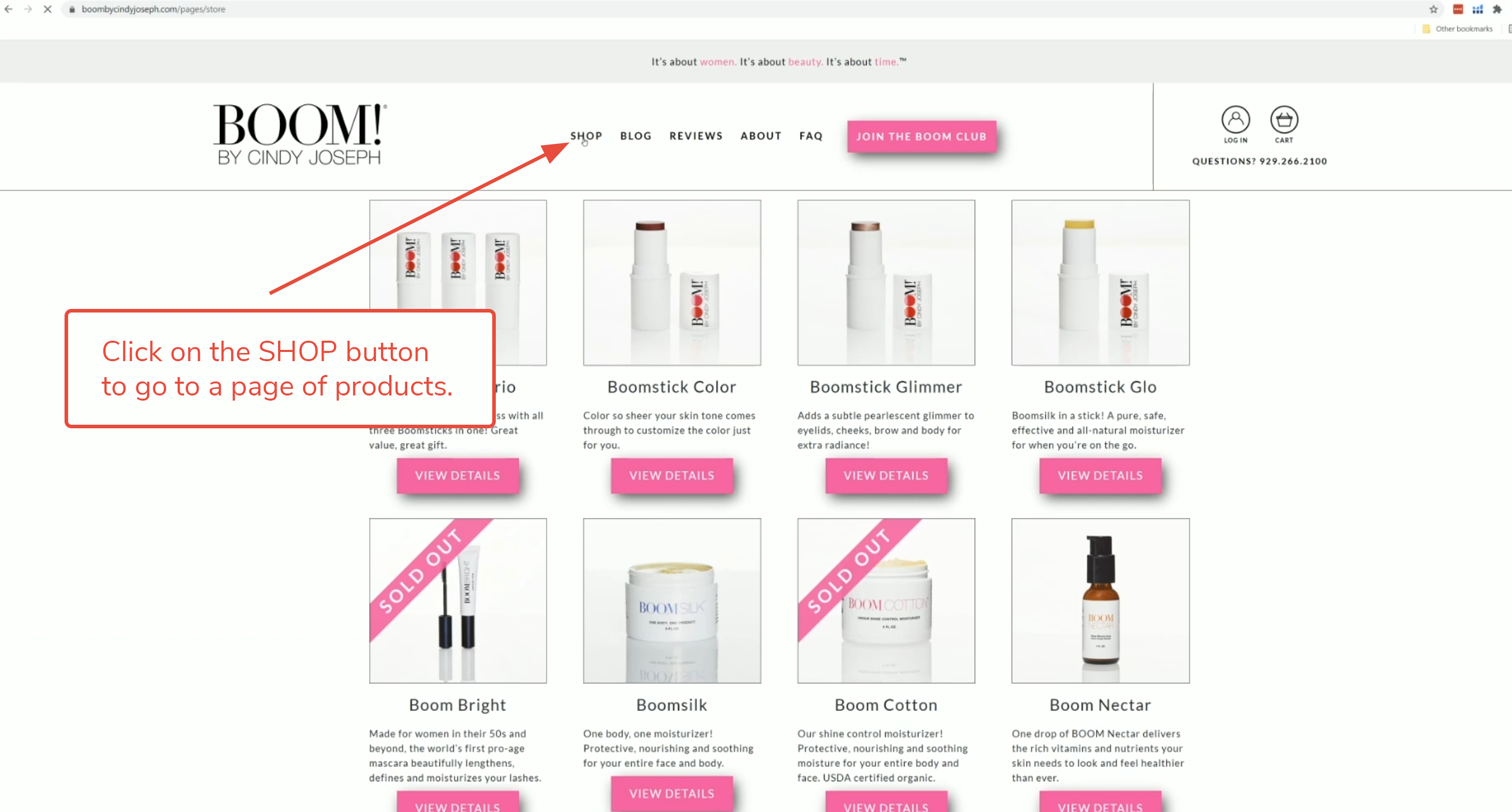
3. Identify a product that interests you. Here, let’s choose the face cleanser, Boom Clean.
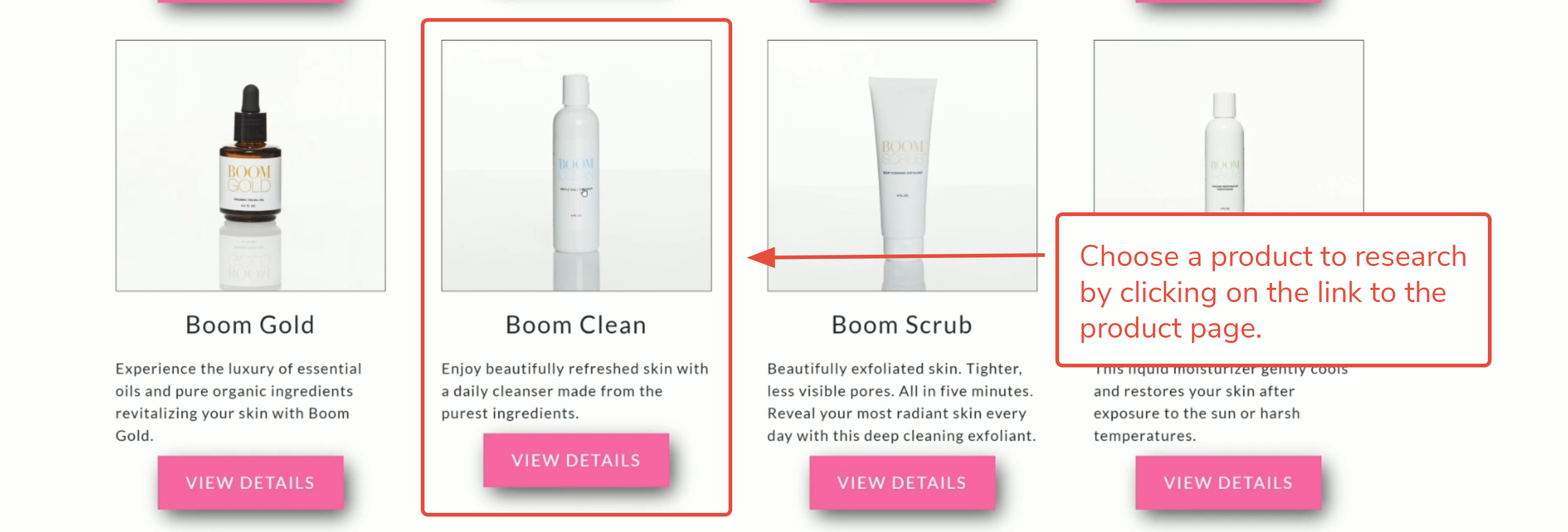
4. From the product description page, open the Helium 10 Extension, and choose the Search with Demand Analyzer button. Demand Analyzer will search out keywords associated with the product.
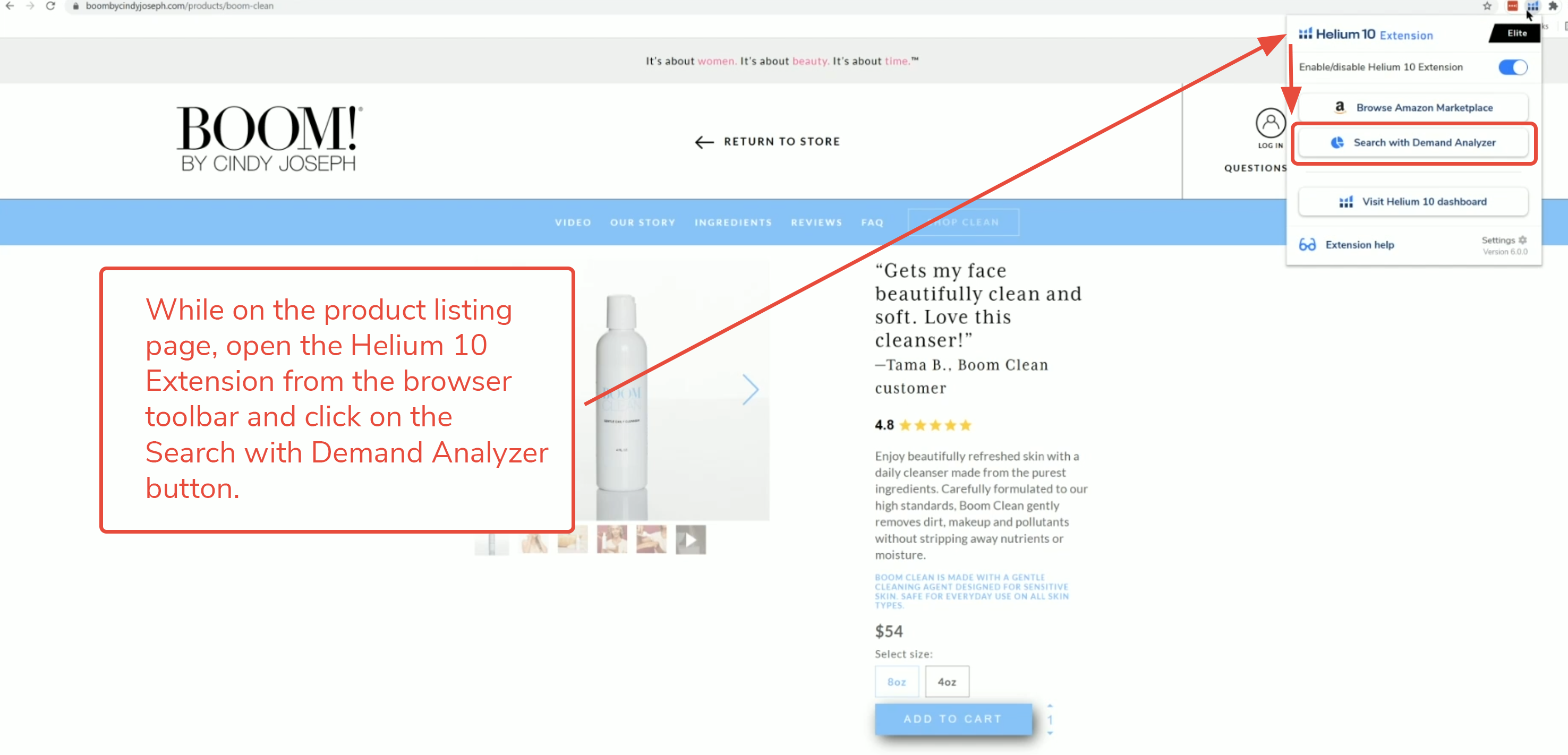
5. Demand Analyzer opens in a new window with a search field and a list of suggested keywords. Enter a keyword from the list, or of your own choosing, and hit enter/return to prompt a search on Amazon for similar products.
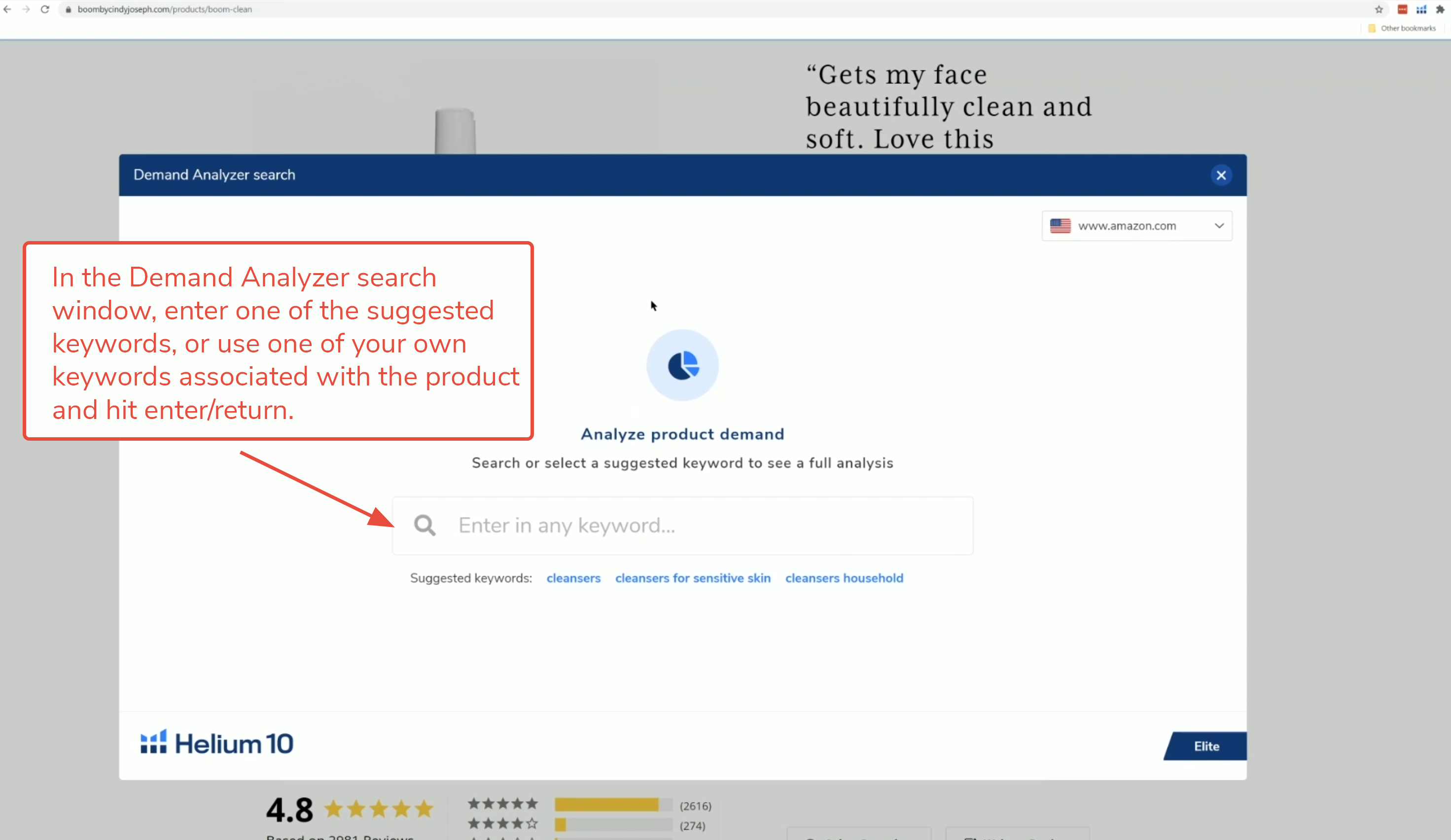
6. Demand Analyzer will search for and display all existing top level data, including the historical search volume and top competing products for the suggested keywords. Several convenient links are included in the display window to allow you to easily jump to other Helium 10 tools to extend the research.
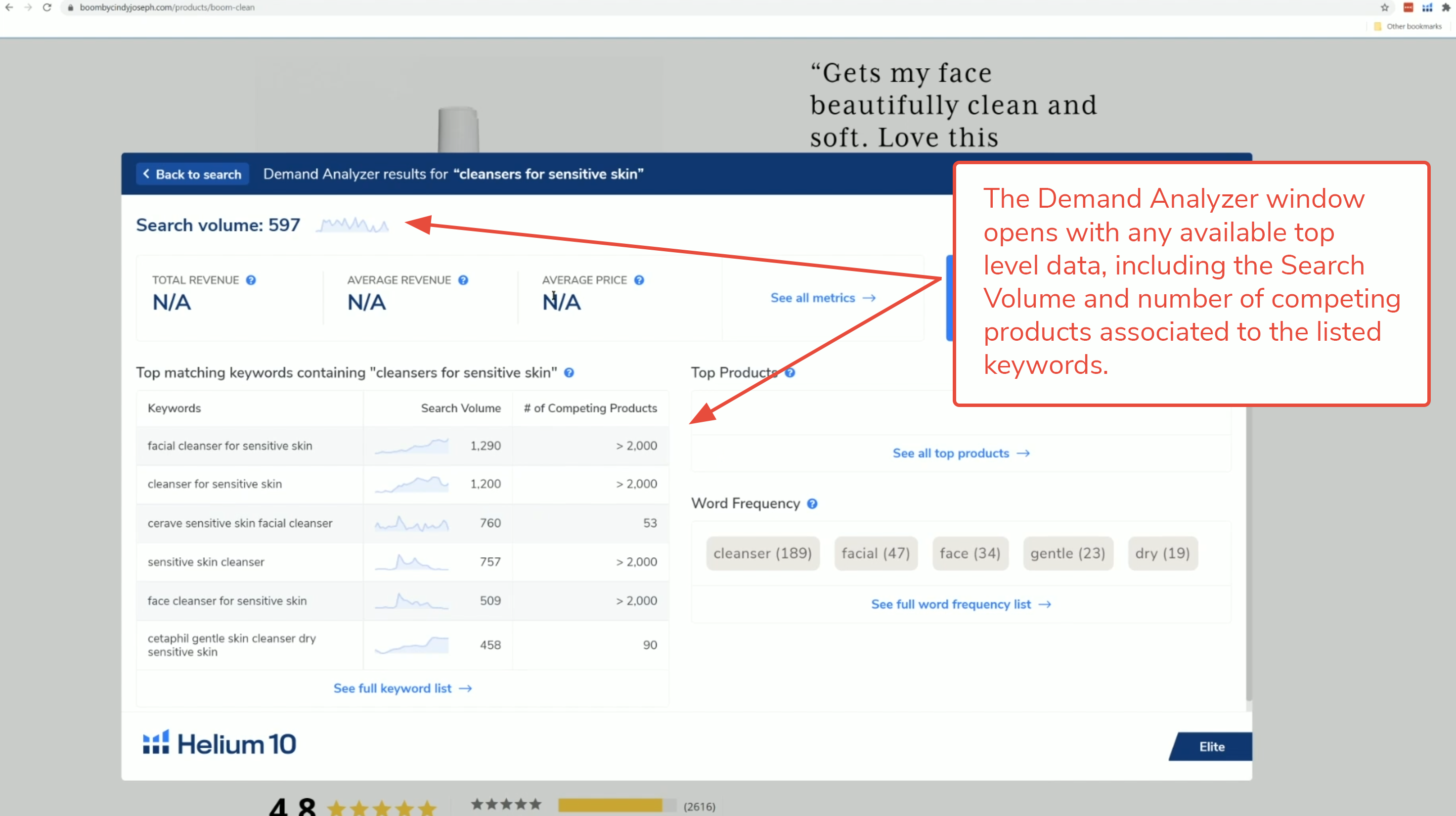
7. You might also search the product by brand to see if it has search volume demand on Amazon.
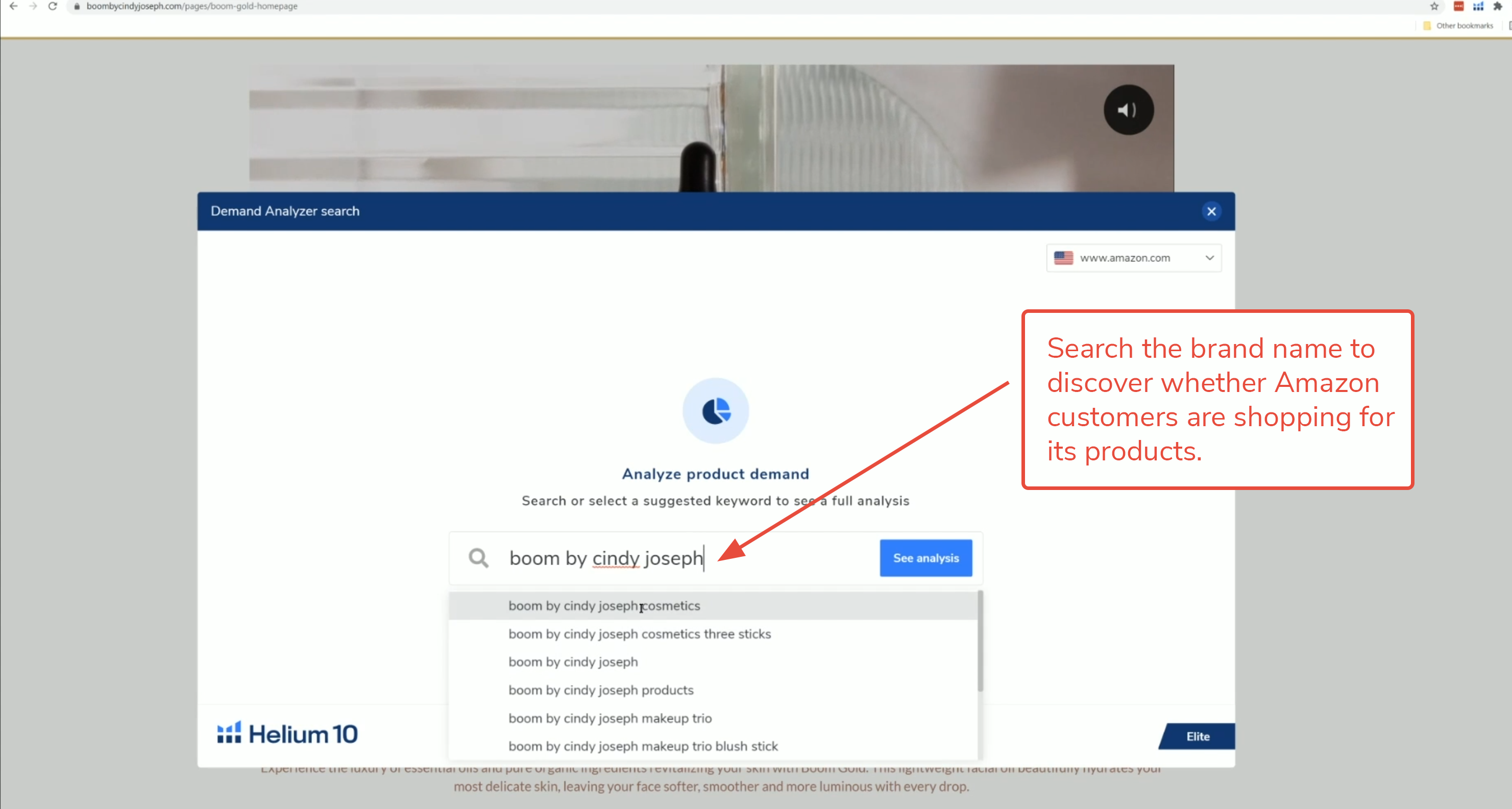
In this case, Demand Analyzer shows the brand name has monthly search volume, as does its top matching keywords containing the brand name.
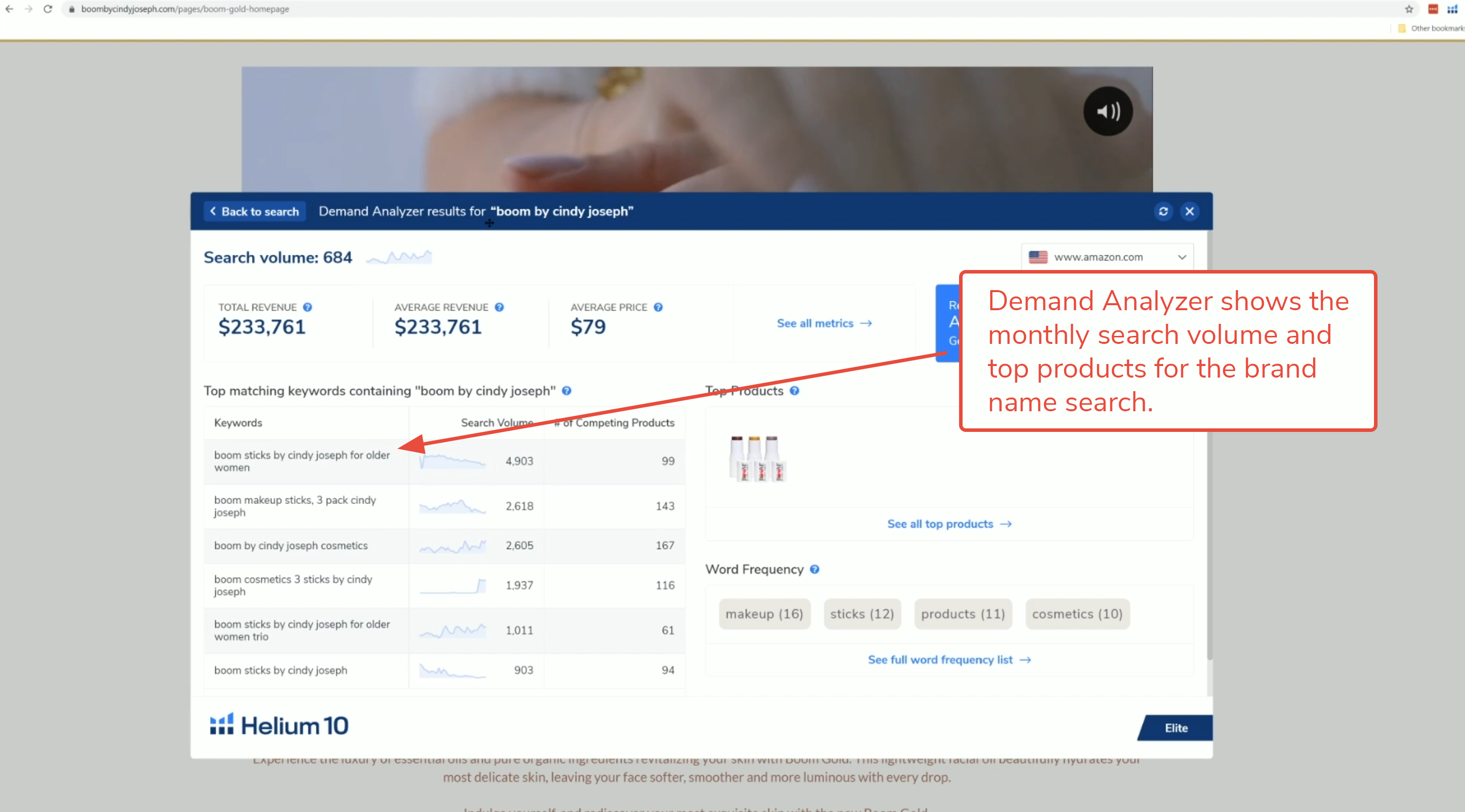
To see how Demand Analyzer works on other sites like Walmart, check out the article “How Do I Use Demand Analyzer on Etsy, Pinterest and Walmart Sites?”
There are a variety of ways to investigate whether an online store is built on a Shopify platform. This tutorial presents a couple of them.
1. Look at the source code for the store’s main page. While you’re on a site, you can Click CTRL + U (or Command + U) to prompt the code to appear. Sometimes, you can see the words “Shopify” in the first few lines of code. If you don’t see it, when the code window opens, also click CTRL + F (or Command + F) to open a search field, and enter “Shopify” to see if it appears anywhere in the code.
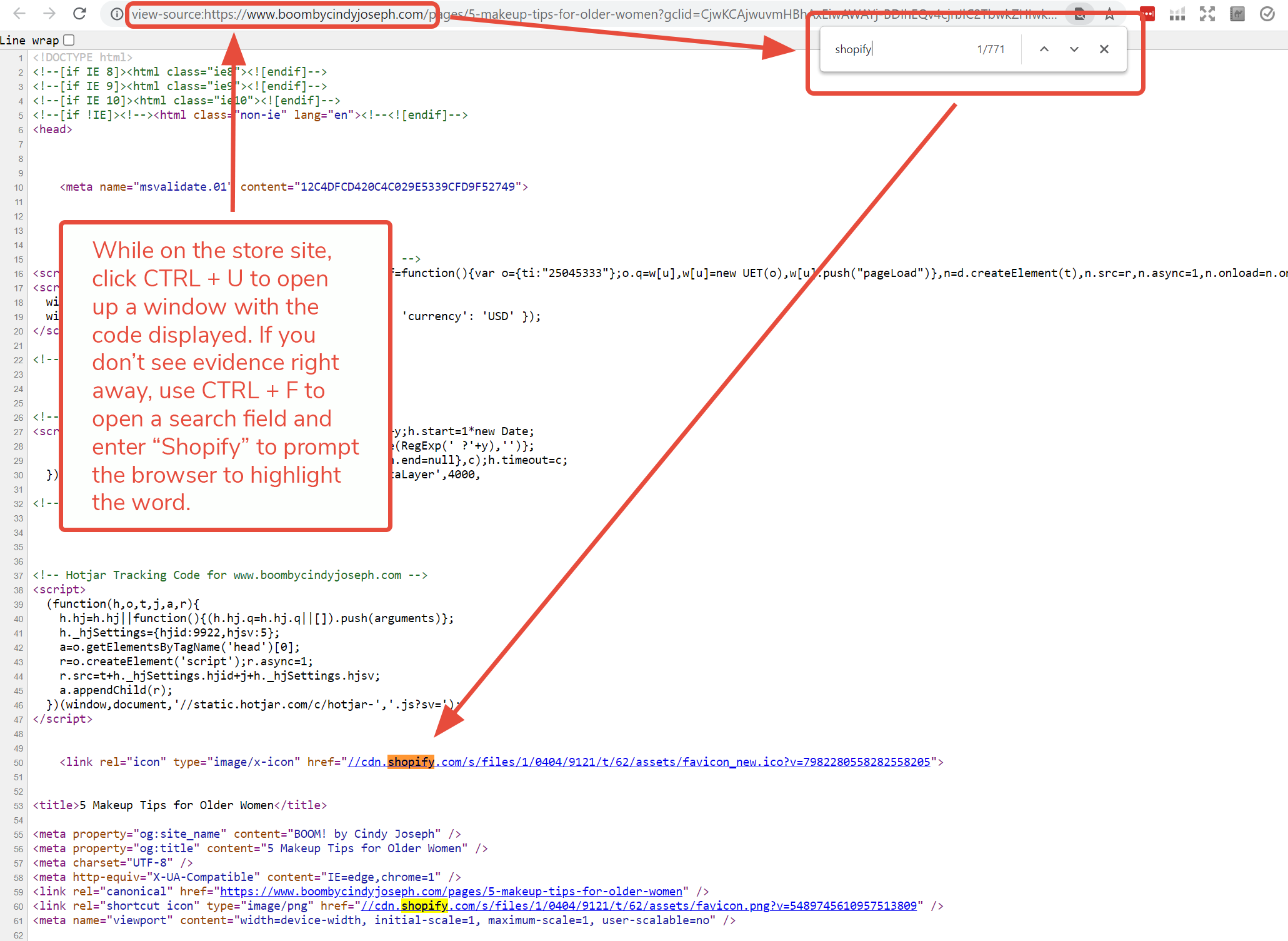
2. Another way to determine whether an online store is built on Shopify is to find its admin login page. Go to the site, and modify the URL, keeping the root name and adding /admin to the end, then hit return or enter.
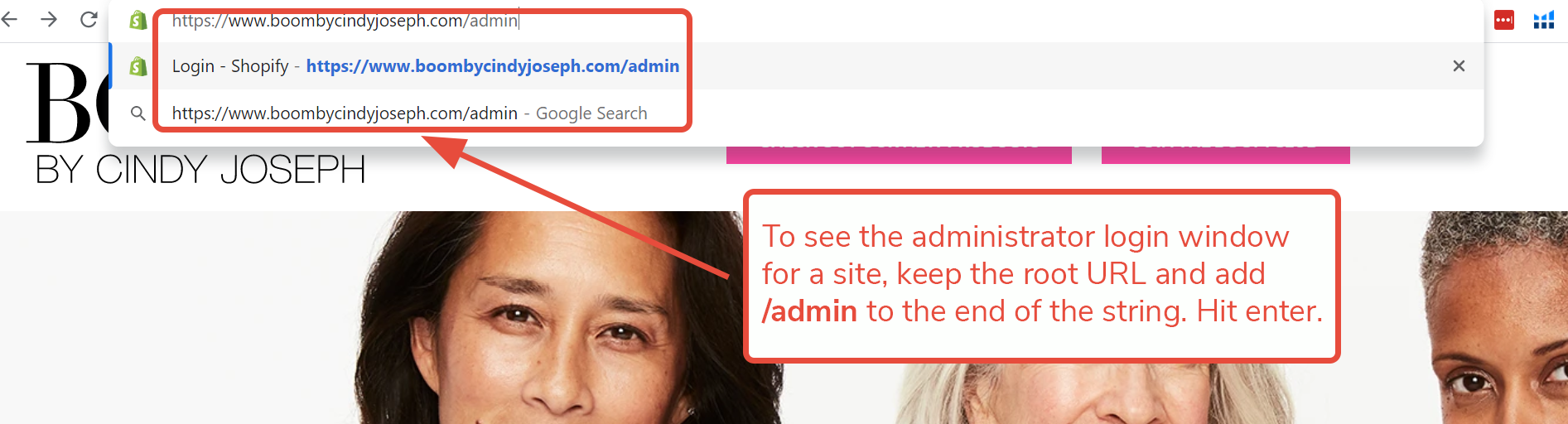
The browser will take you to the login page for the website developer. If the login is a Shopify portal, then you know that the site is hosted on the Shopify platform.
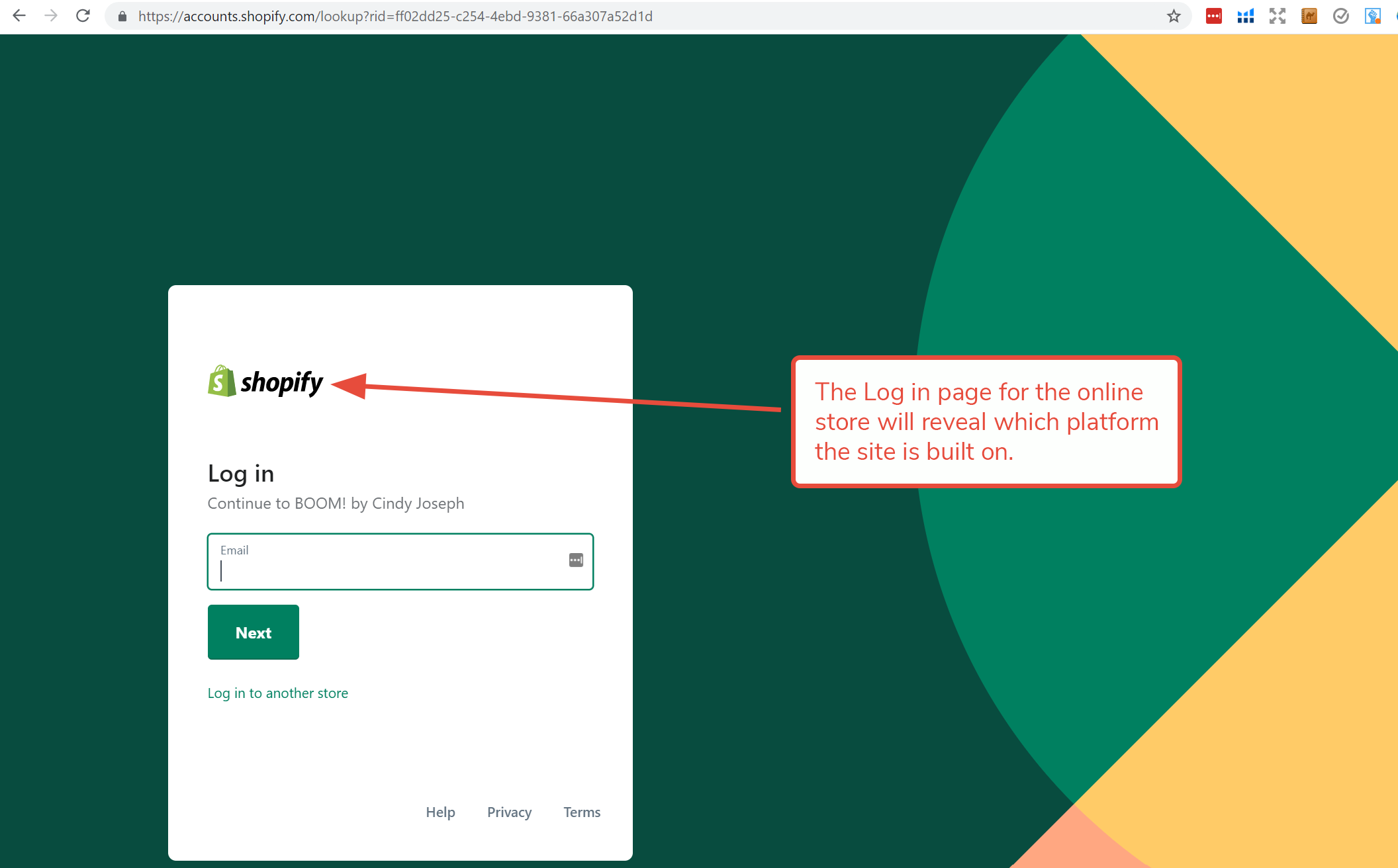
Create a Free Helium 10 Account Today!
Start with the free extension: Download the Helium 10 Chrome Extension.
Comments
Article is closed for comments.